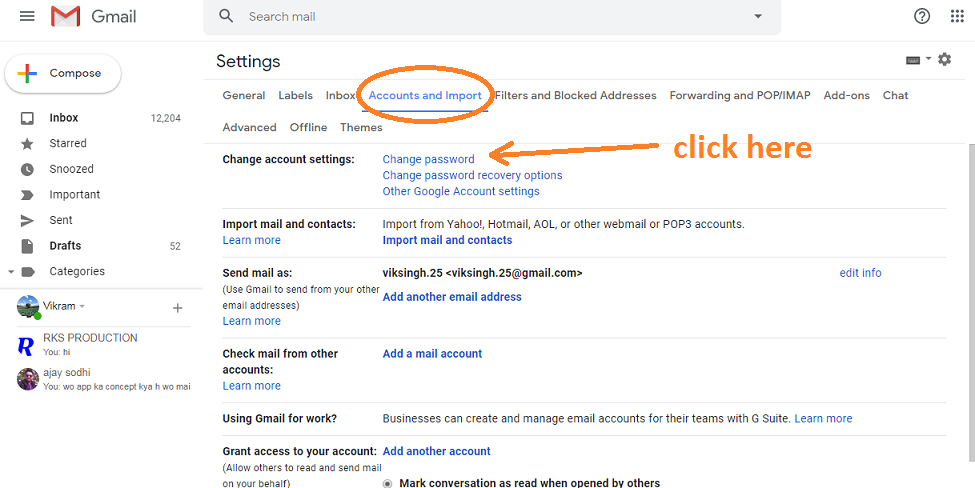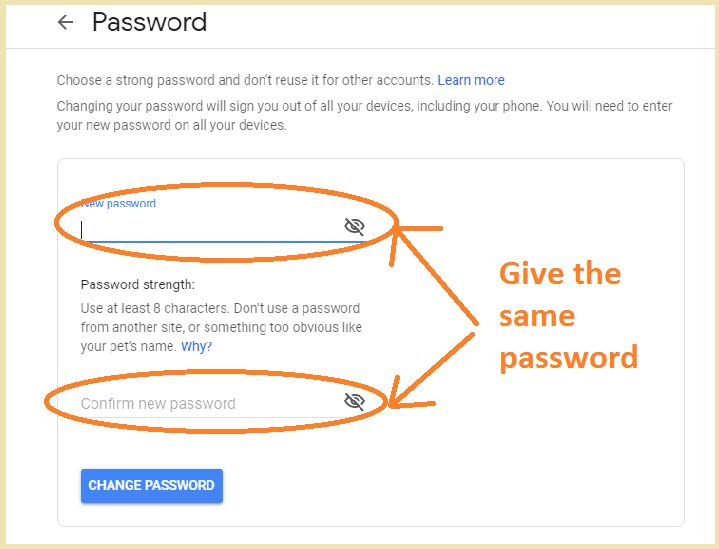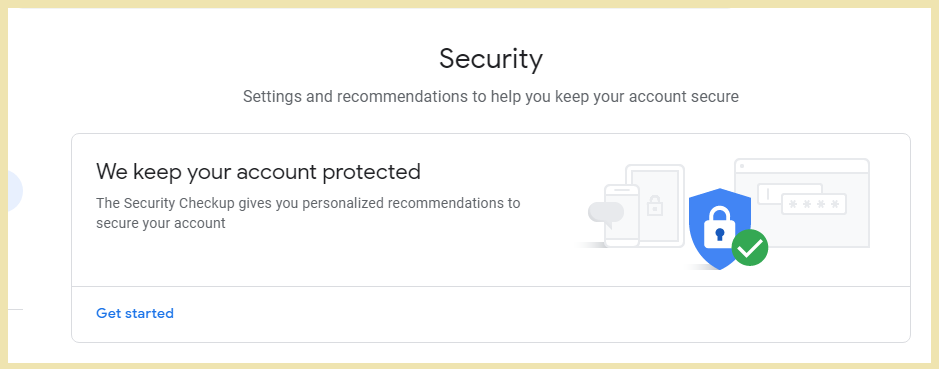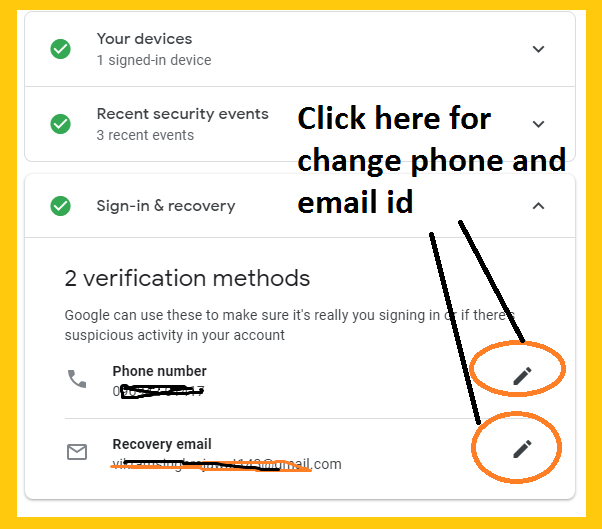What Is Gmail-: Gmail is a free web based service that provide by the google.By the help of gmail account we can send and receive email.Before we get this facility we want to create a gmail account. Users can access Gmail on the web and using third-party programs that synchronize email content through POP or IMAP protocols. Gmail started as a limited beta release on first April 2004 and ended its testing phase on 7 July 2009.
The storage capacity of Gmail today is 15 gigabytes of storage. Users can receive emails up to 50 megabytes in size, including attachments, while they can send emails up to 25 megabytes. User can send larger files, users can insert files from Google Drive into the message. Gmail has a search-oriented interface and a “conversation view” similar to an Internet forum. The service is notable among website developers for its early adoption of Ajax.
How to change gmail password-:
For changing the gmail password follow these process
1 . First go to browser window and open gmail.com.
2. Give the Gmail id and Password.
3. After giving the gmail id and password click login button.
4. In this window on the right side corner click the setting button .
5. A setting page will show here
6. In the top side there are some menus click here Account and import here as like
7. In the picture showing select change account setting and choose the change password.
8. When we click the change a password its asked the password again.
9. Give the password and click the next button a window will open here as like
10. Here give the new password and click the change password button.
11. Your Gmail Id password has been successfully changes.
how to change gmail password recovery option
There are some condition we need to change Gmail password recovery option follow these process as like
1 . First go to browser window and open gmail.com.
2. Give the Gmail id and Password.
3. After giving the gmail id and password click login button.
4. In this window on the right side corner click the setting button .
5. A setting page will show here
6. In the top side there are some menus click here Account and import here as like
7. Here we select the Change Password recovery option and click here
8. After clicking we get a new Security page as like here and click the Get started button .
9. Now we get a 3 option is here
- Your device – It show the how many device you are login
- Recent security option- Its show what are activity in gmail recently.
- Sign in & recovery option – Its show Sign in and recovery option click this button
10. When we click the third option we get a new window as like here
11. By the help of edit button we can change the phone number and recovery email address.