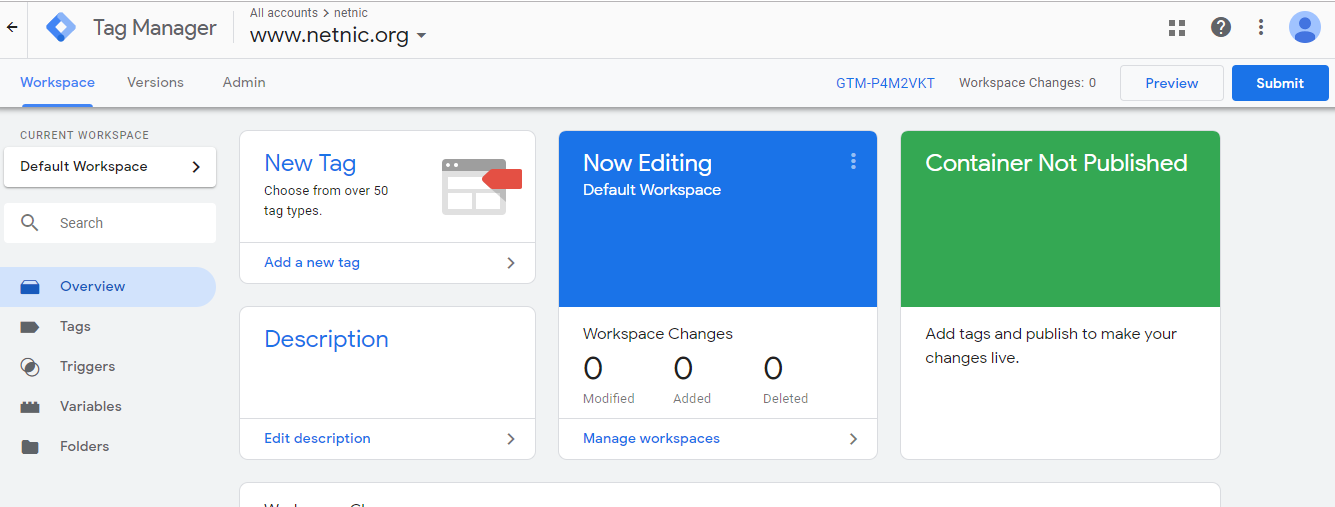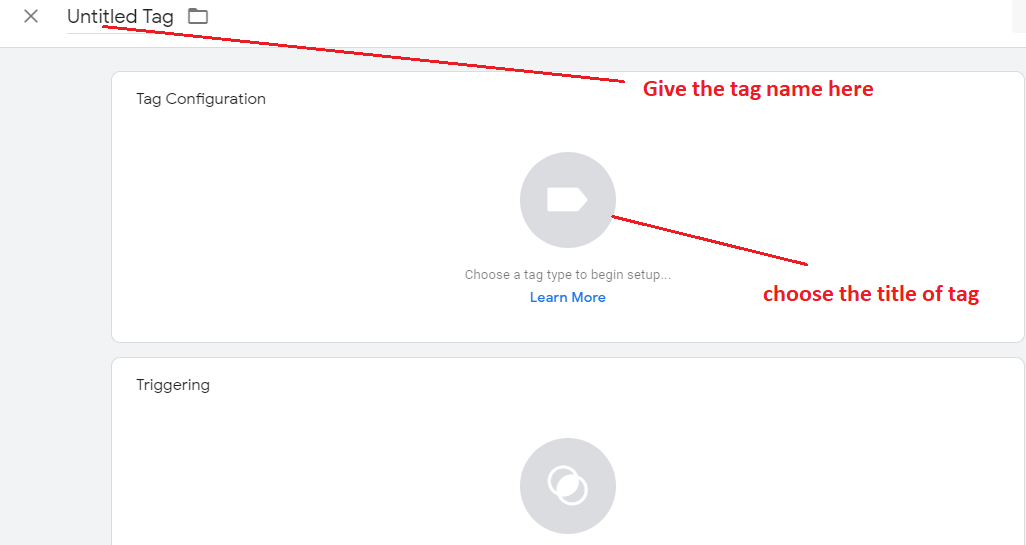Basic Interface and Terminology of Google Tag Manager-: Google tag manager is a part of google. Google tag manager has some interface . The important Interface of of google tag manager has three types.
- Workspace
- Version
- Admin
The Important terminology of google tag manager -: The Important terminology of google tag manager has three types and this is the part of Workspace. these are
- Tags
- Triggers
- Variable
Tags in google tag manager – : The Tag is a peace of code that send information to a third party such as google analytics they can be multiple analytical tools and hence they can be multiple tag association. With these Multiple tags a product marketer can different information or metrics related websites performance but it is advice not to overdue it. If there are many tags on given website or Blogs it make sit confusion for product marketer to understand which data is coming where and also it is really a static task to manage all the tags it is which.
Create a Tags-: For creating a tag follow these process
- First create a google Tag manager account if you don’t know click here
- After creating account we can login here.
- The window will open here click the tag button on Left side or new tag button.
- A new window will open here we click the NEW button on right side
- As like we see the image we give the name of title tag which we want to given it And choose a tag type to begin set up
- when we click here a menu will open here there are multiple tags are available here as like
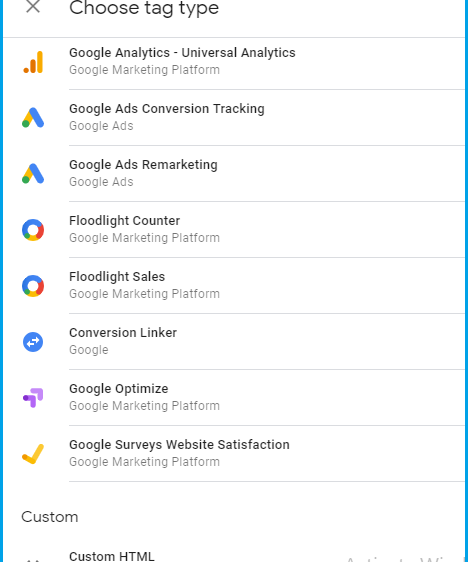
Here we can select one for a tag. According our necessary for example if we select google analytical universal then we give the tracking id for google analytical accounts.
Triggers -: Triggers in google tag manager detect when a tag will be fired. These are setups rules to configure a tag to be fired. For a example a triggers may this side that a particular tag x will be fired when a user does why action In other words we can say that a triggers are a condition which can be attached to a tag to function desired way.
Follow these process for trigger
- After creating a tag
- Click the triggers option in window
- It show all page and view of the tag
- Now click the save button the tag has been saved
Variable – In the google tag manager variable are necessary values these can be changes. There are two type variable in google tag manager
- Built-In Variables
- User-Defined Variables or custom variable