Setup an FTP Server in Windows 7-:
Setup window server to FTP server first we know the IP address for our system If we don’t know then follow these process
First click start button and select Search button .
After select run a dialogue box will be open we write here cmd as like
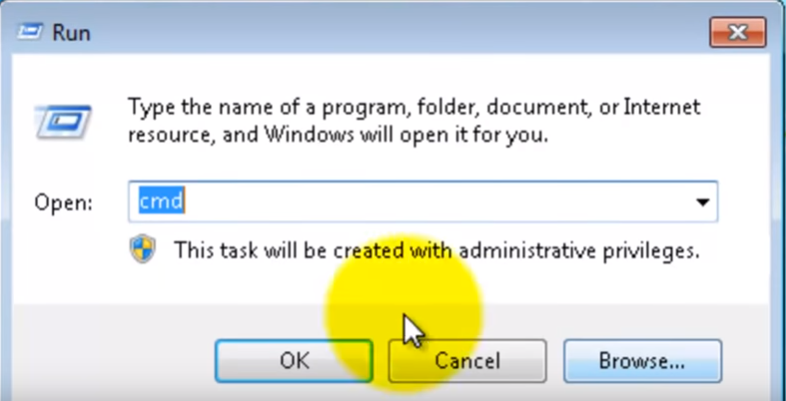
After writing cmd command we click Ok button
Another window will be open here then we give the ipconfig command and press enter as like
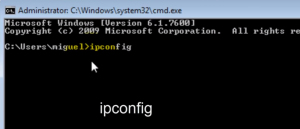
After getting the enter we get the IP address for just like it
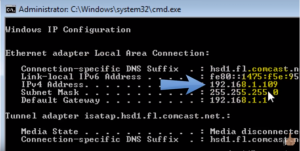
After getting IP address we can write the IP address this is the our system IP address .
Setup an FTP Server in Windows 7:- Follow these process
- Go to start menu and click
- Select the control panel option
- After a window will open select the programme and feathers option and select turn of window on or off option and click here
- A window will be open here we select Internet Information Services and click check box and click + sign
- Then click FTP server and click Ok button as like
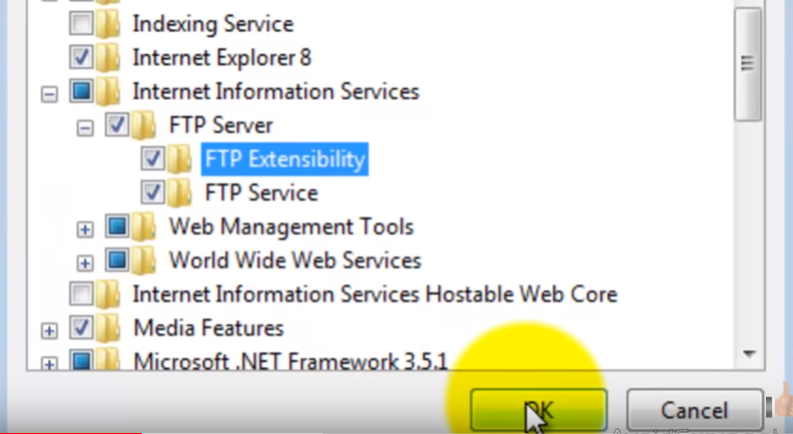
- This will take some time about 5 to 10 second
- After go to control panel home button in left side corner and click here
- Select the administrative tool a window will open
- Here select Internet Information Services (IIS) Manager and click here
- in the left corner we get the system name and application pool and Sites also
- We click the left button the sites option and create a New FTP sites
- here we give the site name as like netnic
- Below its asked the path of where we can create a desktop folder as name is “Netnic” and click OK and click Nest button
- After its asked the IP address we give the IP address to our system and select No SSL and click next button
- Its asked the authentication we select basic
- Its asked the authorization here we select for special user
- Below a text box open we can give our name or another name
- After its asked the permission we select both button read and write and click finished it
- In left corner our ftp site has been ready.