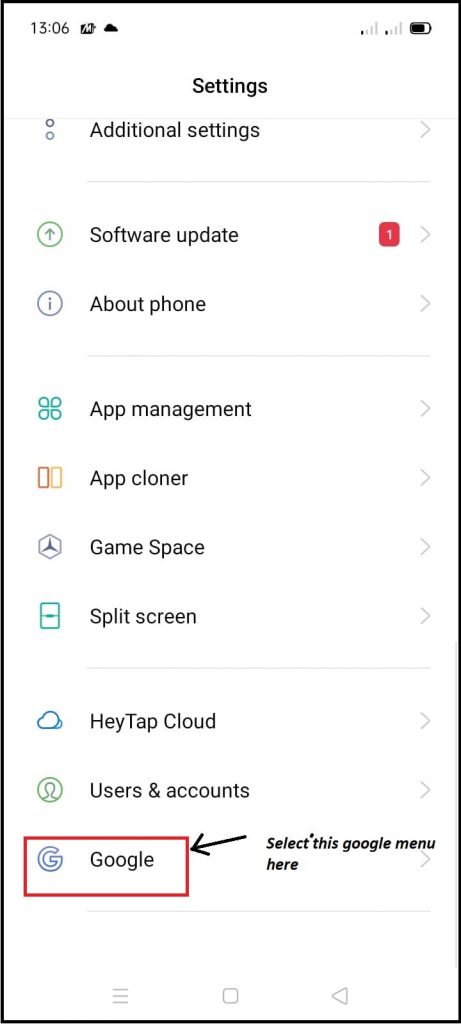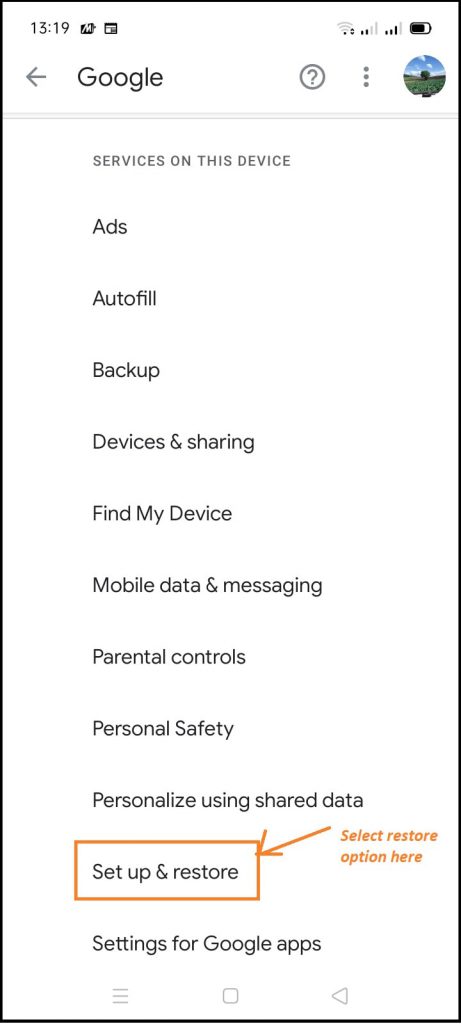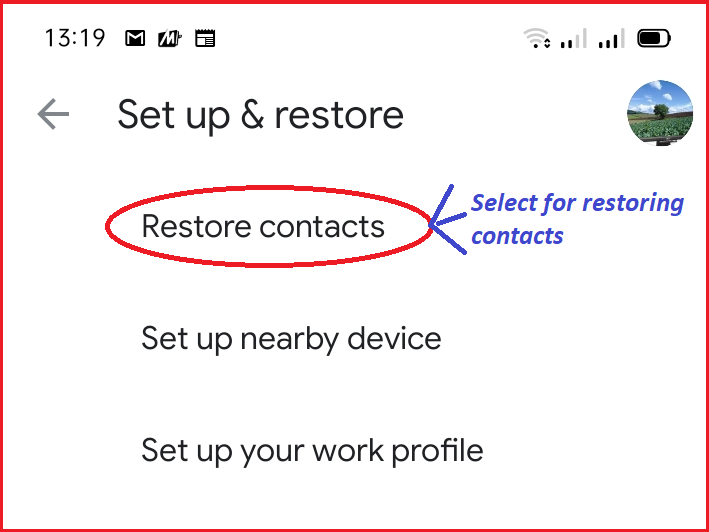Whether the smartphone is lost, stolen or damaged due to any reason, if you have backed up the contacts on Google Drive, then there is no need to worry. You can easily restore all the numbers again with the help of Google . For this, you have to go to the phone’s settings and follow some easy steps and all the numbers will be back.
How to Restore Contacts From BackUp
Nothing can be worse than deleting hundreds of contact numbers saved in the smartphone and this happens due to many reasons. If important numbers have also been deleted from your phone, then they can be restored with the help of Google. Follow these process for get back contact from google drive.
1-: Open your Mobile phone setting using the mobile menu. Here select the Google menu option here as like.
2-: Here under Services, you will see the Menu there are many option available according the mobile companies. Here you select the restore releated option. In the Oppo mobile phone we get this
3-: If you havee logged into the phone with multiple accounts, the device will ask you from which account to restore contacts. After this, tap on the name of the old phone linked to the account whose contacts you want to copy. then it gives sub menu here as like
4-: Now click the restore and contacts menu item.From here you will get the option of SIM card and device storage. Now tap on restore and after sometime you will be given ‘Contacts restored’.The good thing is that the contacts already saved in the phone will not be restored again, thus not creating duplicate contacts.
How to create Contact BackUp In Google Drive
We can save Contact In Google drive by backing up the contacts saved in the smartphone or SIM card. After this, if we lose our phone or get a new phone, then the contacts can be easily restored. Old contacts can be restored from one Android device to another. In such a situation, if the important contacts have been deleted, then there is no need to worry. You have to follow these steps to store and restore contacts on Google.
1-: Go to the Contacts app on your Android smartphone or tablet. Which phone you are using.
2-: Here tap on the menu shown in the top right and go to Settings option.
3-: After this you will get the option of Export.
4-: You can choose which account to back up contacts from. If you are using multiple email account.
5-: Then tap on Export to .VCF file and the contacts will be backed up or a file has been created and it’s save in the google drive.
How to on automatic backup on google drive
When you are setting up Google account on a new smartphone, Google asks you if you want to back up the phone’s data to Google Drive, here you have to keep the toggle on. Apart from this, you can also change it from the settings of your phone. For changine this setting follow these process
1-: Open yout Android or smart phone’s Settings.
2-: After this, go to System and tap on Backup.
3-: Here the toggle shown in front of Back up to Google Drive has to be turned on.
Next time when you will save any contact it will saved in your google drive.