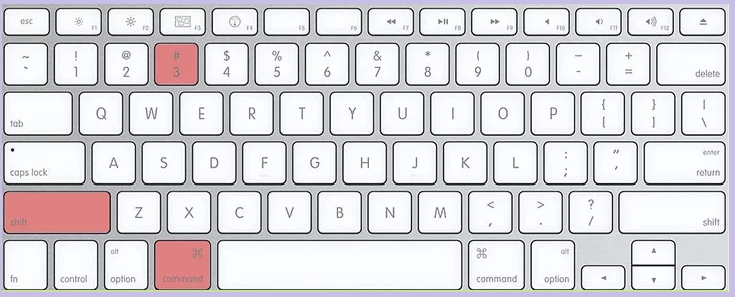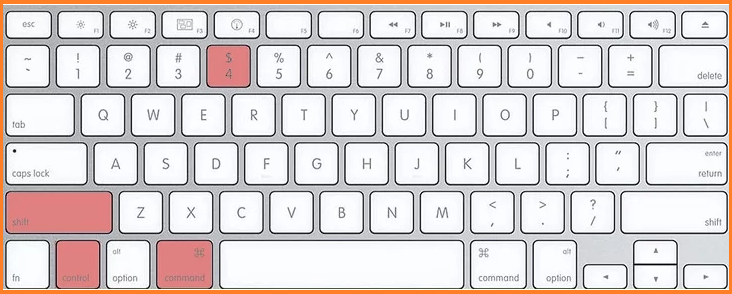MAC Introduction -: Mac is the series computer of Macintosh computers. It was created by Apple in 1984. It was first model. MAC ‘s are popular with graphic and web designers.There are three common definition of Mac
- Media Access control
- Mandatory access control
- Macintosh computers
How to take a screen shot in Mac -: Screen shot is the Picture of your device screen. In the Mac there are many way to take the screen shot . We can take the screen shot easily using the Keyboard . By the using keyboard follow these process
(A).- Take a screenshot whole window -: First open the page which you want to take a screenshot.
2. Press the command + Shift +3 in the keyboard as like
3. When we press this command it take a picture . It will be saved in your computer.
4. For checking the window screen go to the Desktop button and check screen shot according time and date. It is a .png picture.
(B)-: Take a selected screenshot picture -: There are some condition we don’t want to complete desktop screen. We need some particular area picture in this condition we can take easily using the mouse.
First open the page which you want to take a screenshot.
2. Press the command + Shift +4 in the keyboard
3.Using the mouse cursor to select a rectangular area which we want to take screenshot. If we want to reject this photo press ESC key in keyboard.
4. Photo was saved in the desktop and we can easily find this using the dime and date.
How to save screenshot in clipboard -: If we want save screenshot in clipboard we can do this easily. For saving the screenshot in clipboard follow these process
1-: First open the page which you want to take a screenshot.
2. Press the command +Ctrl+ Shift +4 in the keyboard as like
3. When we give this command it was saved in your clipboard. You can paste in your Photoshop, Image editor, etc.You can Paste using command + v . Or you can paste using the edit menu.