Installing Java-: Before we install java in our system there are some criteria for installing java.To start learning Java we need a few things installed on our computer. These are the …
- Java support on our computer (kinda’ mandatory).
- An integrated development environment (IDE) It is basically an application in which we write our code and that we use to compile and execute it.
- Or, we can choose the most popular free IDE for Java development: Eclipse.
- Or we can try NetBeans 1 which is the default choice for most beginners because it was bundled with the JDK until version 8.2,3
- Gradle is a build tool used to organize projects that easily handle dependencies and make our work easier as our projects get bigger. (It is mandatory because the projects are organized and built on a Gradle setup.)
- Git is a versioning system that we can use to get the sources and we can experiment with it and create our own version.
- To write and execute Java programs/applications, we only need the Java Development Kit installed. All other tools that i have listed here are only needed to make our job easier and to familiarise we with a real development job.
We probably need administrative rights if we install these applications for all users. For Windows 10, we might even need a special application to give our user administrative rights so we can install the necessary tools
Install Java-: First we need to get our self a JDK and install it. For this we need an Internet connection to open https://developer.oracle.com/java
Scroll down this page and click here the download button here we can download it.
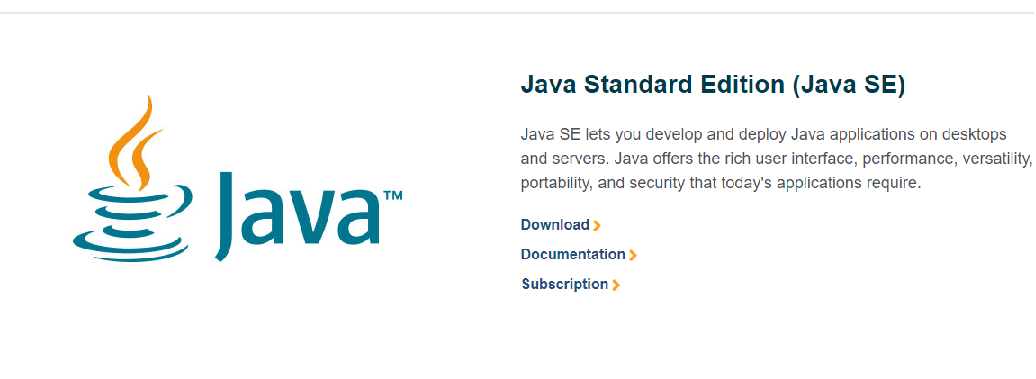
java download
here we click the download button.After clicking this button it show the oracle website here are and click download button here as like
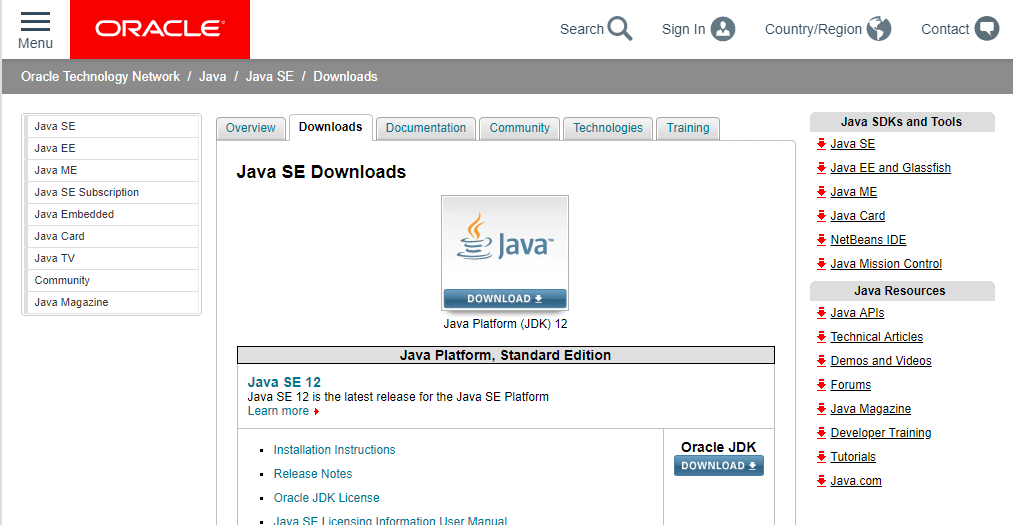
java jdk
According our operating system we can download JDK latest version of here. JDK is available for a few operating systems. we should download the one matching ours. as like here
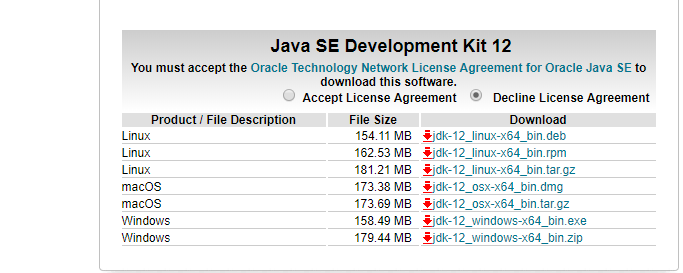
java platform
After downloading the JDK the next step is to install it. Just double-click it and click Next until finished. This works for Windows and mac-OS. The JDK is installed in a specific location.
In Linux systems depending on the distribution, the JDK install location varies. My preferred way is to get the *.tar.gz from the Oracle site that contains the full content of the JDK, unpack it, and copy it to a specific location. Also, my preferred location on Linux is /home/iuliana.cosmina/tools/jdk-10.jdk.
In Windows, it is C:\ProgramFiles\Java\jdk-10.
In mac-OS, it is /Library/Java/JavaVirtualMachines/jdk-10.jdk/Contents/Home.