YouTube Video -: We know that the YouTube is a social website where we can see all type videos. You can share these videos and comments. you can also upload a video on YouTube for creating a YouTube channel.
YouTube Provide many facility for the YouTube user.YouTube user can upload any video and provide the facility that the video is private or public
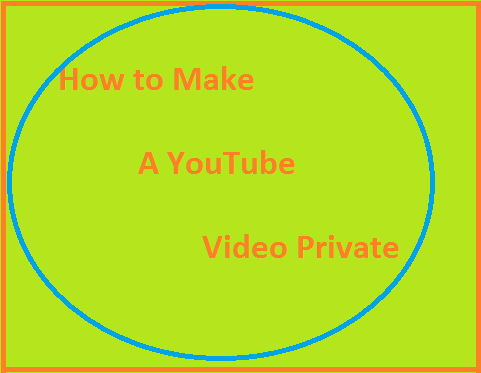
Process of making a YouTube Video-: First Login your YouTube account.
2. After Login your account click the My channel.
3.When we click my channel we see the all the upload video is available here.On the top side of video all the information has been given here that how many subscriber are available on your channel. how many like and view are all the list has been given here.
4. You can select video manager button and click the video manager button.
5.You can Find Creator Studio. On the sidebar, where it is now your Creator Studio, click the “Video Manger” button there just under Dashboard and you will see two options under
- Videos
- Playlists.
6. Select the video option here .
7.Here are all the video is available that you are uploaded your YouTube channel.In this list select the video which you want to make private video.
8.After selecting video you see the right side of video A globe size is available in blue color.
9. Here you click here on the globe then we get a list
- Private
- Public
- Unlisted
10. In this list select the private if you want to make a video if a private. and click save changes button.This button will show of bottom of the page.
11. If you want to make your video public then select here public and click save changes button.
12. If you want to make your video unlisted then click unlisted and click the save change button.