Format menu of Microsoft Word-: Short key of this menu ALT+F.By using the mouse we can open it. This menu using for format of text, graphics,table and many more.
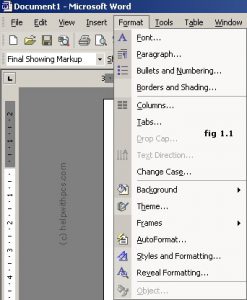
In format menu has many command
- Font- By the help of this command we can change the format of any text or graphics.when we click here a dialogue box open.
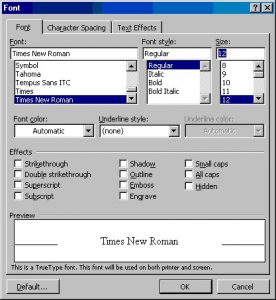
Here are many fonts available we can select here . here we can select font style and size also.
2.Paragraph-: By the help of this command we can set the paragraph format as like left side right side etc.
3.Bullet and Numbering -: By the help of this command we can format the selected line we can set number or Bullet.
4.Boarder and shading -: By the help of this command we can format the selected line we can set boarder and shading in our documents as like we want the border of a table by selecting we can do it
5.Column-: By the help of this command we can set Column in our documents. We can grow the column size and number using this command.
6.Tab-: By the help of this command we can add the tabs stop in our documents.
7.Drop cap-: By the help of this command we can set drop cap. drop cap is use in paragraph . drop cap is a first word of paragraph.
8.Text Direction-: This command is used for changes the direction of text.
9.Change Case-: By the help of this command we can changes the selected text as like upper case lower case letter.
10.Background-: By the help of this command we can change the background color .BY clicking this command a dialogue box open and here are multiple color are show
11. Theme-: It is a combination of design elements and color screen. By the help of this command we can set the bullet. boarder line format we can set here.
12.Frame-: By the help of this command we can set frame.
13.Auto Format-: this command providing facility to auto format . when we click this command it analysis and change it.
14.Style-: By the help of this command we can make own text style.
15. Object/picture/Auto shape -: This command will work on selected item. If we select any picture or Clipart it will change in the picture if we select line it will change in Auto shapes .