First we login our email account using like this way write our user name and click next button and give the password.
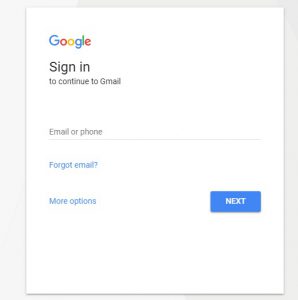
After login we get this window
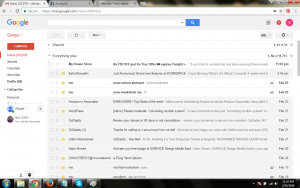
Now here are show some button we select compose it is showing in red color after selecting we get a new dialogue box as like this type
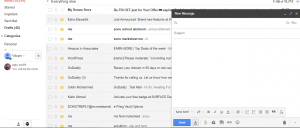
Here We see some part of dialogue box
- First is “To” here we write the receiver email id as like viksingh@gmial.com or viksingh.25@yahoo.com
- Second part of here “subject” here we write the mail subject
- Third part of the body here we write all the message with detail and here we can send some picture we can design our message by the help of bottom icon as like BOLD and any extra design
- In the bottom some icon are established here we can send attachment as like video audio and any data file.
- At last we seeing send Button and some extra button now click the send button.
- If we want to store these data in Drive click the drive option .