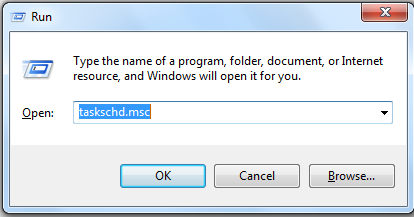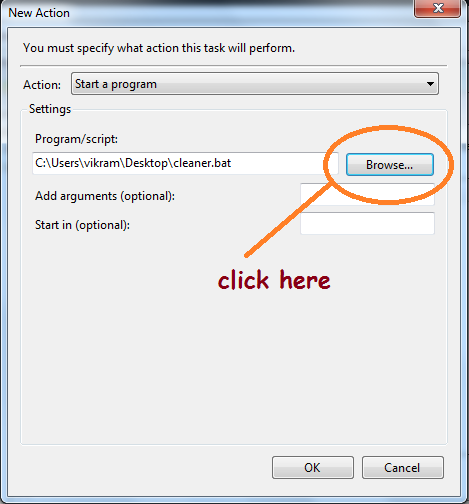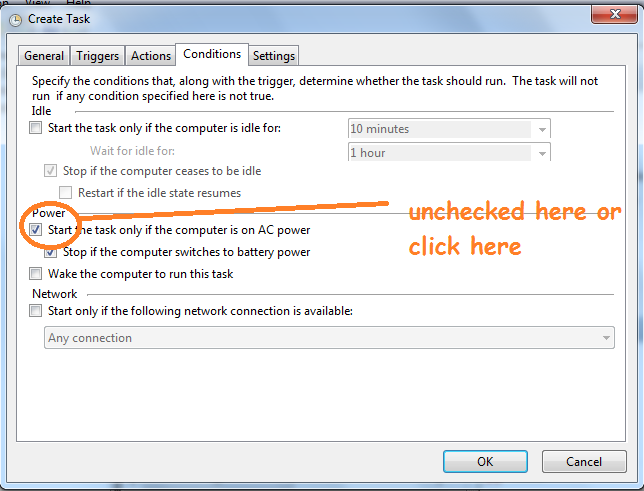Cleaner software introduction -: This software clean your PC or Laptop. Keep your PC running smoothly with simple and advanced tools for all level of users. Every user who are working online or offline use the system. There are many file are store in your system.This file called the Temporary file.
In other words we can say that As your computer gets older, your computer keeps collecting unused files and settings, which slows down your computer’s hard drive, then comes a time when your computer’s useless registry files , log files, Temp files etc. are so full that the computer starts to hang.
In this time you find some memory cleaner software that will clean your computer of unwanted files, but nowadays due to the increasing incidents of cyber-crime, it is a little difficult to rely on such software which will go into every folder and remove the temp files of your system. Without a control.
For this problem you can create your own cleanup software.
create a cleaner software in notepad
For create a cleaner software in notepad it is necessary to follow these process.
First open your notepad file using the start menu button. Or type the notepad in search menu and click it.
After open the notepad file create some coding here as like
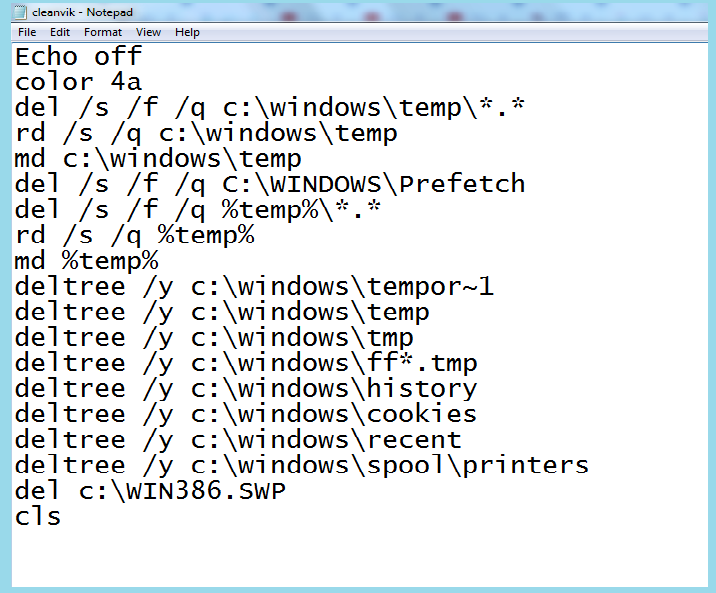
After giving this coding in notepad file go tho file menu and click save menu. Suppose we are saving this file name cleaner then we give the file name cleaner.bat and click save button. You can give the name here as you like but in the last name must be .bat this is the extension name . We save the file name here cleaner.bat as like
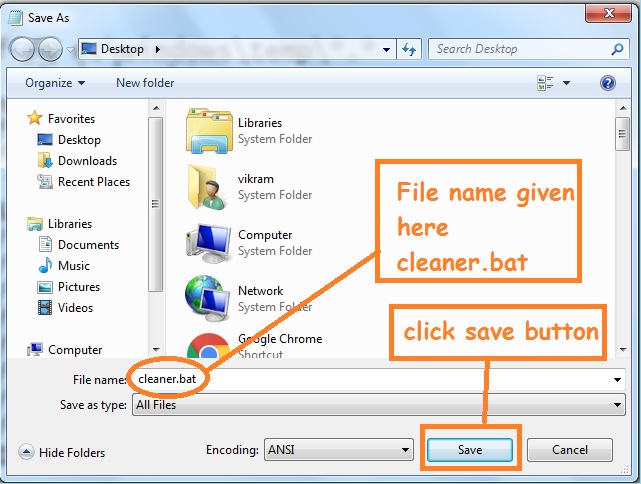
After clicking the save button we get a file. It is a software that clean our system. It delete the temp file,cookies,or unwanted storage.. Suppose we save the file on our desktop it will show here.
How it work-: For using this software we double click on the batch file. It will started and delete the temp file,cookies etc. It increase the computer memory and computer speed.
Create Automatic cleaner software in notepad -: This software or Notepad file we have create it can run automatically. There are some setting we will so for opening automatic process here. We can use here task scheduler for creating automatic cleaner software.
How to create a task using the task scheduler
1-: First open the task scheduler . For opening the task scheduler there are two way
(A)-: First click the start menu and open the run command here . In the Run command give the command name taskschd.msc and click OK button. as like
By the clicking OK button the task scheduler will open here.
(B)-: Another way for opening the task scheduler go to the start menu and choose All program file. here you select the Accessories . In the Accessories select system tools and we get the task scheduler here. As like
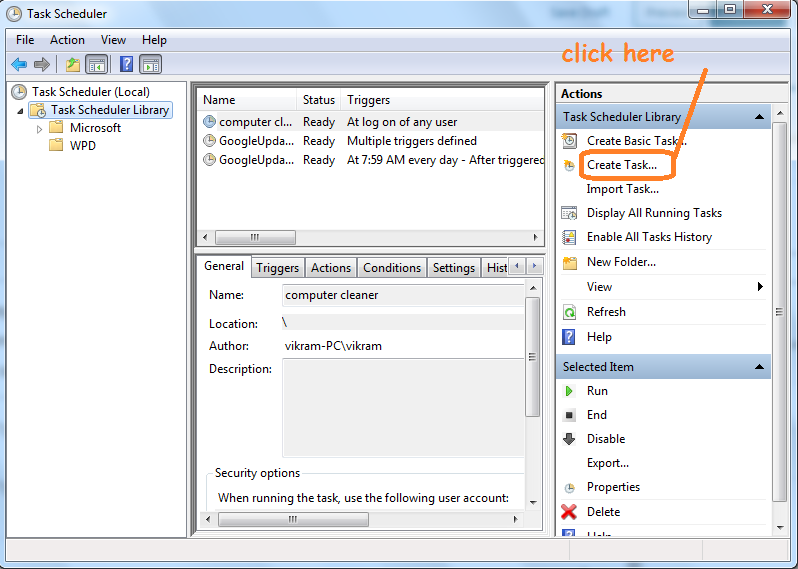
2-: in the showing in the task scheduler click the create task here or In the action menu click the create task menu . After clicking a create task button we get a dialogue box open here as like
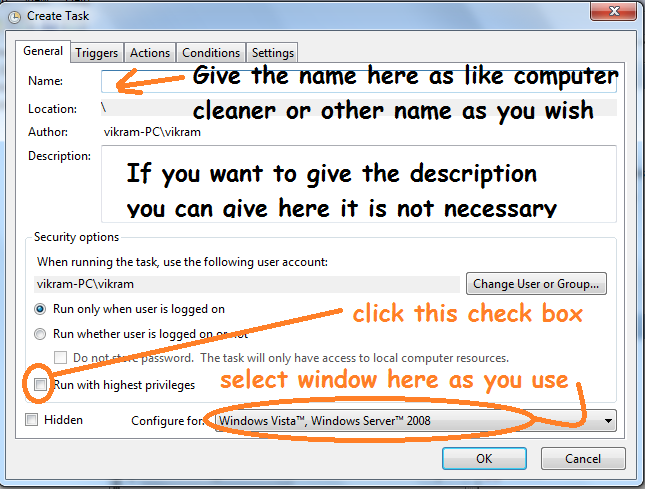
First we select the general task and change some setting here as like
- First we give the name here as like computer cleaner or booster or any name which we want to give here .
- Next give the description here. It is not necessary to give
- Click the check box Run with highest privileges.
- Now select the window which you are using as like window 7, window 8 or window 10 or any other.
3.-: Now click the Triggers button here in this dialogue box. A new window will open here. Here you select the new button. After selecting new button we get a dialogue box open here as like
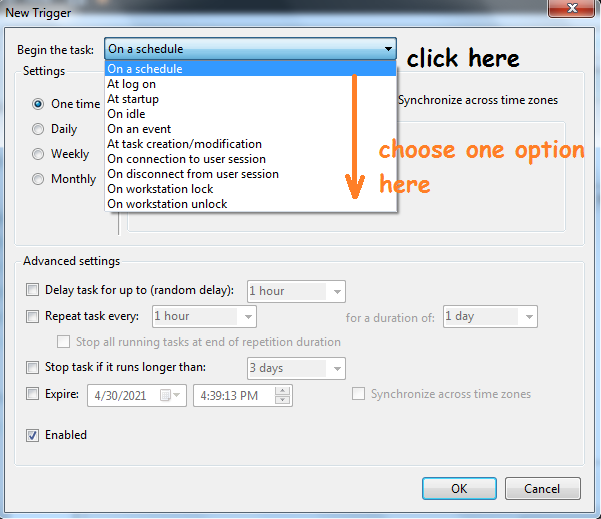
In this dialogue box we click the begin the task then we get a menu. Here are multiple option available we can select here.If we want to clean out system after login we select here At log on if we don’t have login option we select At startup and click the OK button. And we get the create task dialogue box again.
4.- In the click task dialogue box we click the Action button here. Then a new window will open here. Here we select the new button here. After we get a new dialogue box will open here as like
In this dialogue box we click the browser menu and select the file we have created in notepad. Means select the software we have created in notepad file and click Ok button. It return in the create task dialogue window.
5.-: Now click the condition button here. here a window will open here and unchecked the power option as like here ..
6.-: After click the OK button here. Now the our software are ready. When we login in our computer or laptop it will automatic clean the temp file, prefetch file,clear unwanted storage etc.